Hello everyone and welcome to another post for this week. I’m sharing a variety of topics on the blog and all lead to helping and improving ourselves. I hope you enjoying the content and topics I’m writing about. Today’s post will be interesting and something new as well. This is going to be about the LinkedIn business manager. Keep reading to know everything about it in this post.
I’ve talked before about how you can use Linkedin for business. And mentioned some great things that can help you to promote it. However, this time it will help to manage your business and as you keep reading you will know more about this LinkedIn business feature. Remember if you use it for blogs, you could still use this.
LinkedIn business manager and how to set it up
Table of Contents
If you don’t know yet about this tool it’s a separate tool to help people manage their businesses. It’s easy to set up and I will share a tutorial on how you can do that. This can also give you a reason why you need to start using it as well. Because if you are serious about using Linkedin for business. You would need to give this a try. Especially, if you are growing a business.
The Linkedin business features can help you a lot. And I will mention what you can manage using the tool. This way, it can be easy for you to determine whether you want it or not. There are more awesome things about Linkedin when it comes to owning a business and social media.
Q: What are the features we can use on the Linkedin business manager?
A: Whoa.. that was a fast question, I haven’t finished talking about it… Ah, well that’s a good question anyway. I will answer it if you have this in your mind.
- Manage invoices
- Your partners
- Business pages you create
- Ad accounts
- Matched audience
- People working in your business
I’m sure every business would need this when using Linkedin business features. You can set up this manager tool to help you have better access. There are two options when it comes to setting up this management tool for this social media platform. And we will get to that in a second.
This manager LinkedIn tool can be one of the marketing solutions LinkedIn would offer for marketers. That is because it has the ad accounts and invoices. Also, have matched the audience as well which big part of the marketing campaign. The more you use this manager business tool, the more you learn about it.
FYI
You need to set up everything and link your business pages. Also, you will have a dashboard for your Ad accounts but on the business page, you will be to manage them from your original account. This tutorial can’t cover everything but it will help you to get started. I’m going to add more to this post as I get more new information about this manager LinkedIn tool.
When you decide to use Linkedin advertisement to grow your business. You will be using a tool called campaign manager that can help you to have more control and analyze your marketing ads. This is cool because the dashboard is different and cool to use and track your progress.
However, I will cover the campaign manager in another post. Because now I want to share how you can use the business manager tool using Linkedin. It may be one of the social media for marketing. But like any other big social media platform, it can have a variety of services for business owners.
How to set up this LinkedIn business manager
Well, the picture above you will show if you haven’t set up the business manager for your account. And want to show you how you can set it up. It’s very easy and simple steps that you can do. However, how can you get to that page and get to the dashboard after you finish setting it up?
You can visit this page to be able to visit the business manager. And you can add it to your browser’s favorite tabs to help you for quick access. This can help to avoid searching for it as I can’t find a way to go from your Linkedin account which would make it easier.
Fill out the forms shown in the picture above. I highly recommend you read the requirements for filling these forms better to avoid mistakes or doing things the wrong way.
Sometimes they ask you something specific and you need to make sure that you add to set up your business manager dashboard.
Read more posts on the blog:
How to succeed in affiliate marketing as a beginner
There are two you can use to create the manager LinkedIn dashboard.
- For your business
- And dashboard for managing clients or other businesses
That will show at the bottom as shown in the picture above. Don’t forget to choose the correct one because it will help in building your dashboard.
The second step is to sign in
Next, LinkedIn will ask you to sign in to connect the business manager with your main account. This way, you can connect your pages and create Ad accounts as well. Easy step and you can just log in to move to the next step. Something about this process is that not many steps which is cool.
After that, you will see this message which shows you a button and tell you the dashboard and profile are active. You can click on the blue button as shown in the picture above.
The business manager dashboard
Here is the main dashboard and you can see the things you can do with this tool. These things can be helpful to marketers who are assigned to use advertisements using Linkedin. You can just visit each page on the left sidebar and set up everything. They have easy steps to follow that can help you to set up everything in this picture.
I’m going to go quickly through each one to show how to set it up and what are the methods. However, I’m not using this at the moment but I would be ready whenever I decided to use it. So, it’s good to learn something new and be ready for when it will be needed in the future.
The people
If you want to add people. You will need to invite them using the blue button on the top right as shown in the picture above. This is very easy and anyone would do it. However, you can manage them with the business roles and how they contribute to the business. What they do in the business. Of course, you will be the admin and you can give each person the right role.
Partners
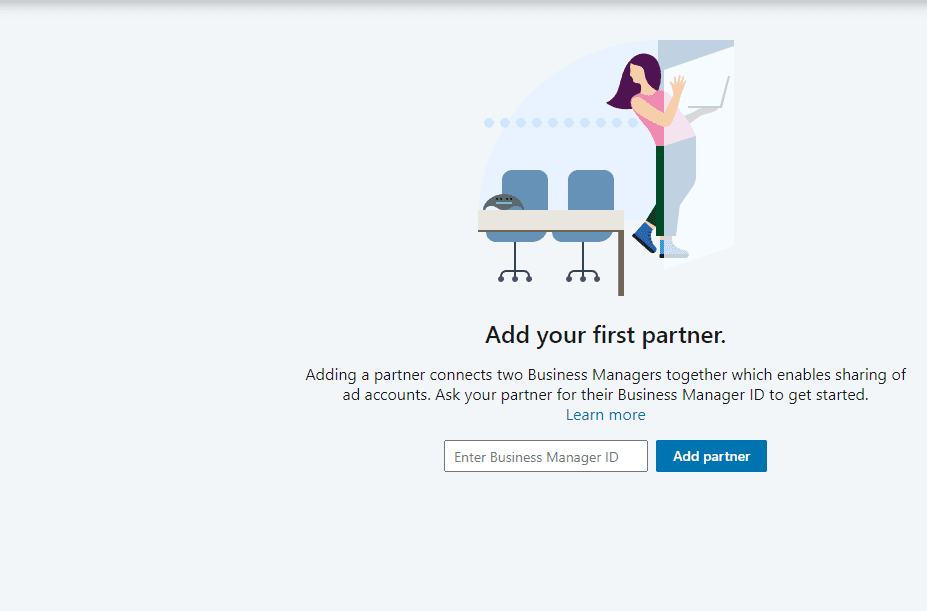
This is the way how to add your partners. Using the business manager ID. You can find that under your business manager’s name. That would be the top left of the dashboard. Let your partner send you that number and copy it in the form and click “Add partner”. Which is easy and whoever you will add will have access to the Ad accounts.
The Ad accounts
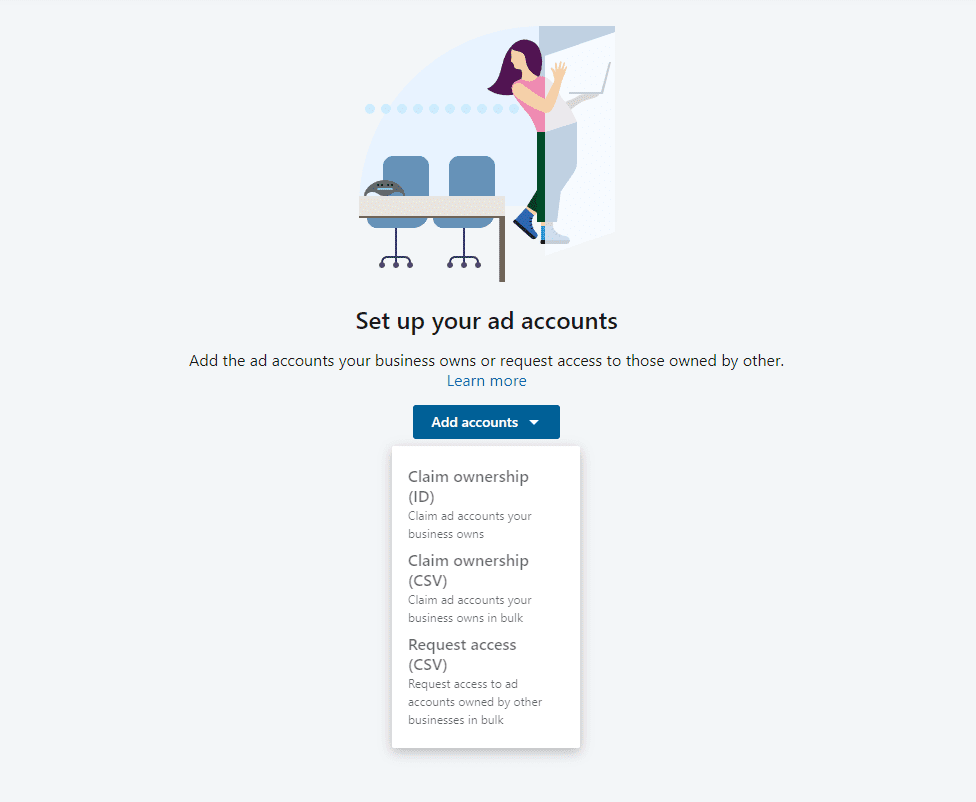
Here is the way to set up the ad account. And there are three methods for doing that. However, there is something you should know. When it comes to advertising on Linkedin and marketing. You will need to set up the campaign manager because you will need that to set up the Ads account.
Q: How to go to the campaign manager or set it up?
Well, that good question and here is a picture showing you how you can go there. However, you can also go to the campaign manager from your main account.
When you click on the top right profile icon. You will see the three options and one of them is going to the campaign manager. Where you will have more control over advertising and tracking as well. This is very helpful if you planning to spend money on advertising on Linkedin.
The pages
This is very easy and you need to create the page first. Then, you just connect it using the “Pages” tab on the sidebar. Which will help you to manage all the pages in one place. Something similar to other social media but in a different way that LinkedIn users can do.
Matched audience
Well, this can be found after you set up the Ad accounts. Where you will have everything about the audience. And who matched with your products or stuff that you advertising… Therefore, you need to first set up the Ad accounts first and you will get to see this from there.
Extra bonus
If you have a business and want to use LinkedIn as one of your social media to grow the business. You can find more services that can help you. That would be found when you click on the “Work” menu on the top. Where it will show more services that LinkedIn offers you.
Conclusion of LinkedIn business manager and how to set it up
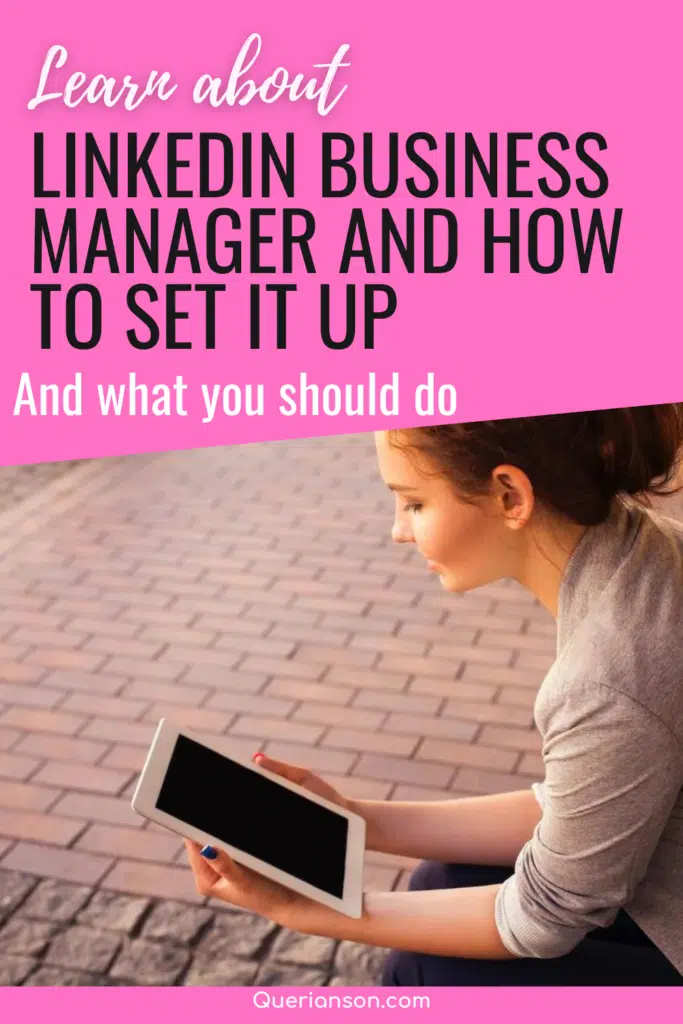
Thank you so much for reading until this point. Sharing tutorial about the LinkedIn business manager and how to set it up. As you can see that it can help you with growing the business. And you learn more every day you keep using it. Hopefully, I explained it well to you and made things clear.
What do you think of this business Linkedin feature and tool? Do you use Linkedin for your business? Let me know your thoughts and opinions.
Please consider subscribing to my email list. You will receive awesome posts like this. And follow me on social media as well where I share everything there.

46 comments
This is super helpful. I’m just now getting back into writing and I need to maximize my LinkedIn. Thank you!
Thank you so much for reading and sharing your thoughts about it!
These are wonderful tips for using Linkedin business manager. I have a Linkedin account, but it’s just my work history, and I also included my blog URL. I will look into setting up the business manager!
Thank you for sharing your feedback and reading!
I do have my website on LinkedIn but must admit I didn’t know about this! Will definitely look into using it, sounds like a great way to grow a business.
Well, that’s awesome that you know about it now. Thank you for reading!
Linkedin is proving to be a powerful platform for entrepreneur to use. I like this feature.
Thank you for reading and sharing your thoughts!
I think having a Linkedin account for your business is important. Thank you for helping us set it up right.
Right? it has cool features for business owners.
This is really helpful thank you! I find LinkedIn quite confusing sometimes but this is very clear.
Thank you for reading and sharing your thoughts about this.
This is so helpful! I have a linkedin account but rarely use it as I have no clue how it works so posts like these really help! Thank you for sharing!
Thank you so much for reading and sharing your thoughts!
Great tips as always. I definitely need to utilize LinkedIn and it’s functions more efficiently.
That’s awesome. I’m sure you will do great. Thank you for reading!
I am new to LinkedIn so this is useful for the future.
You will learn as you start using it. Thank you for reading!
An informative post about this product. Although I’m a hobby blogger, I do appreciate learning new things. Thanks for sharing Fransic!
I’m glad you find it informative. Thank you for reading!
This is very helpful and a great resource. This is an avenue I haven’t really utilized. Thank you for sharing this!
Thank you for reading and sharing your thoughts about this.
That’s a very good article, very informative. Thank you for sharing!
Thank you for reading and sharing your thoughts!
I have a LinkedIn account but did not really do much with it so far.. your post shows me that I need to work on it more and is definitely going to help me with setting up
That’s awesome, I’m glad that helped you somehow.
I’ve always wanted to set up a LinkedIn account but always put it off, now I have no reason not to.
It has many great things. Thank you for reading and commenting!
Never knew this! Thanks!
Thank you for reading and sharing your thoughts!
This post was very helpful! I’ve been putting off setting up my linkedin business manager. Thanks for this guide and tips!
Thank you for sharing your feedback about this.
LinkedIn is such a great tool! I do find it hard to navigate though. Thank you for your advice!
It has many great tools nowadays. Thank you for reading!
I didn’t realize this tool was available to use on LinkedIn, thanks for sharing!
Glad that you know about it. Thank you for reading and commenting!
This is helpful. I am actually managing our company’s LinkedIn page and I haven’t had the time to explore it. This is like a crash course for Linkedin Business Manager. LOL
Will try to explore and apply what I have learned today. Thank you so much for sharing.
Thank you so much for reading and commenting. I’m glad this was helpful!
So thankful for posts like this with step-by-step photos too! Thanks!
That’s awesome, thank you for reading and commenting!
This is something I need to complete. Thanks for sharing the process!
Great, I wish you good luck!
This is new to me. I do have a LinkedIn account but I have yet to set it up. Thanks for all this info.
I see, I’m glad you learn something new. Thank you for reading and sharing your thoughts!
This sounds like a great tool. Thank you for walking us through the process.
Thank you for reading and sharing your thoughts!